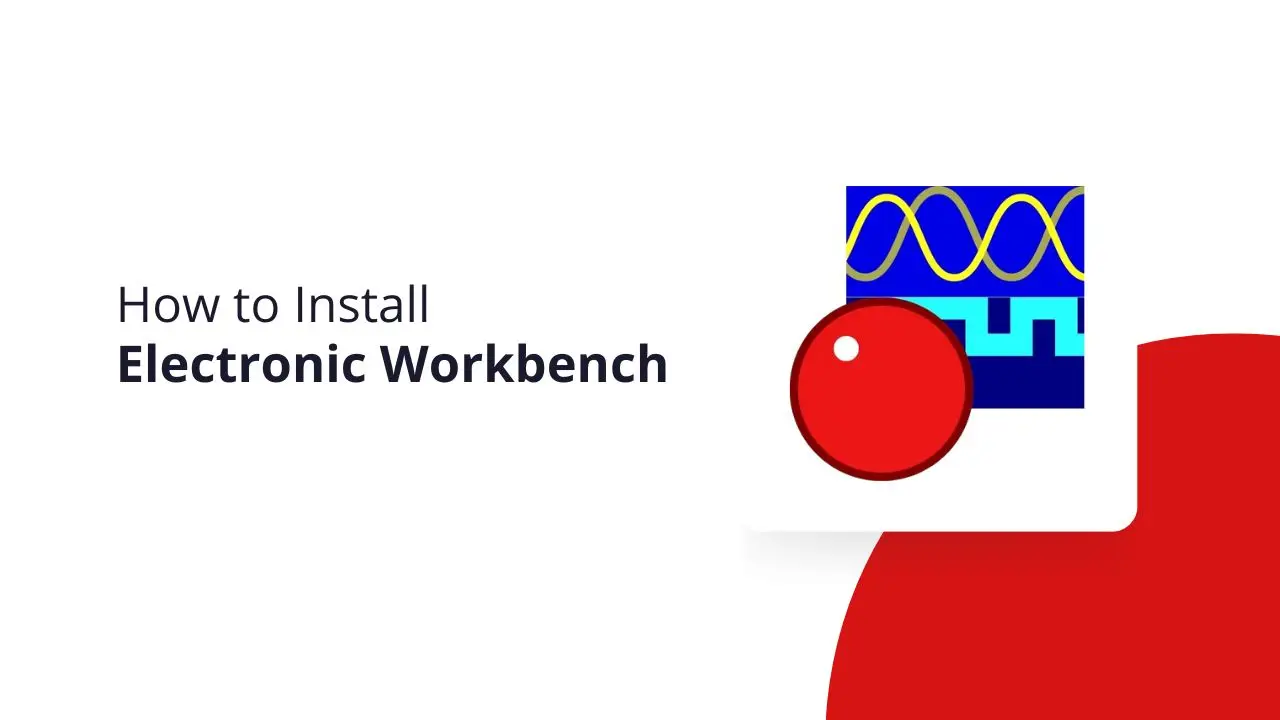Welcome to Electronics Workbench! In this tutorial, we will learn how to install Electronic Workbench (EWB) 5.12 in the Windows operating system. So let’s get started.
Step1) Download Electronics Workbench Software from Electronicsworkbench.org
To install or use EWB 5.12 on your laptop or PC, you need to have an Electronic Workbench setup. So to download it just go to the official website Electronicsworkbench.org, and click the download button.
Step 2) Open the zip File
Now you need to double-click on the downloaded EWB file.
Here you see the setup file and some PDF tutorial files. You need to double-click on the ‘Setup’ file.
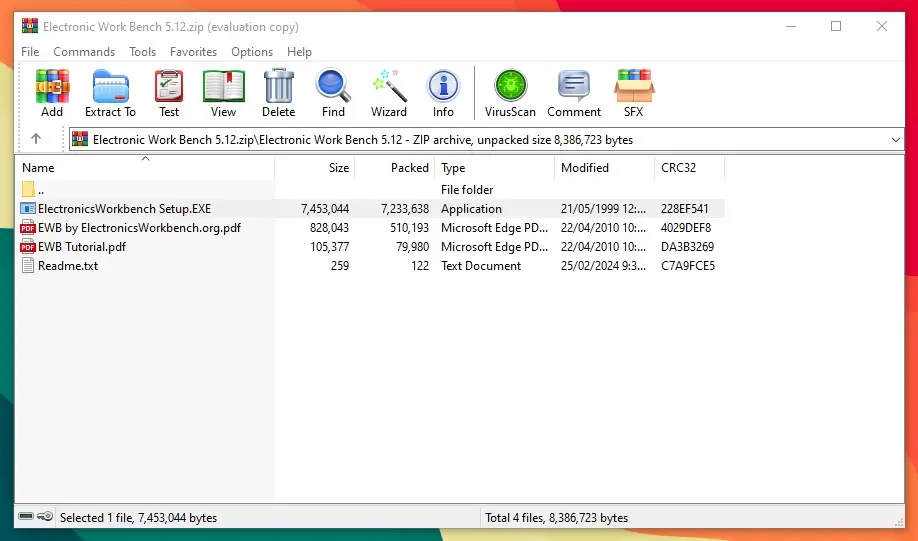
Step 3) Installation Process
After opening the file here you will see installation windows. Now you need to follow my steps.
In the installation windows click on the ‘Next’ button.
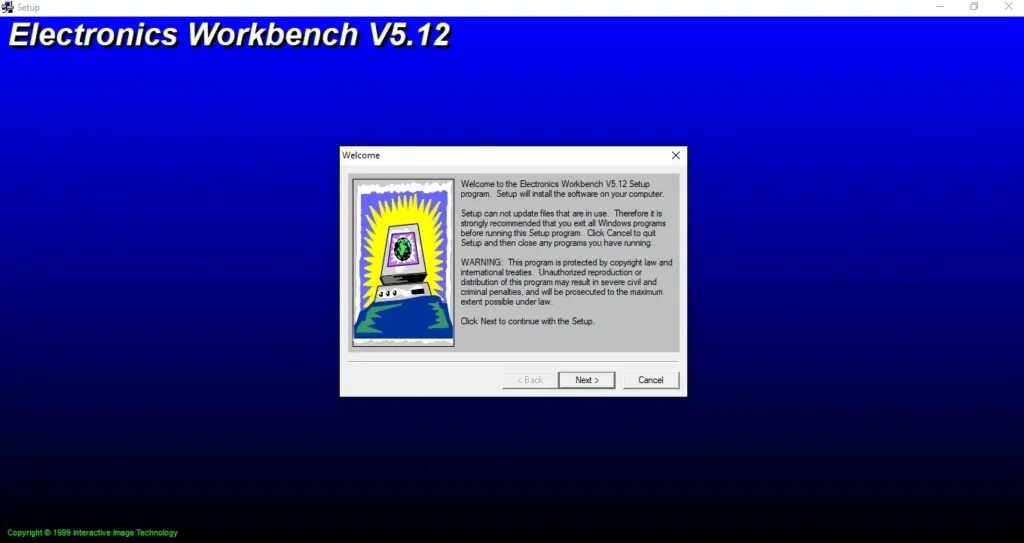
Now select the location where you want to install Electronic Workbench and click the ‘Next’ button.
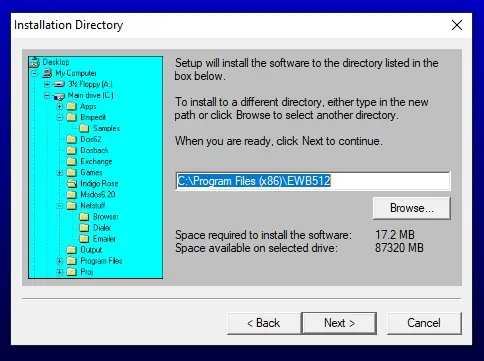
Now again click the ‘Next’ button.
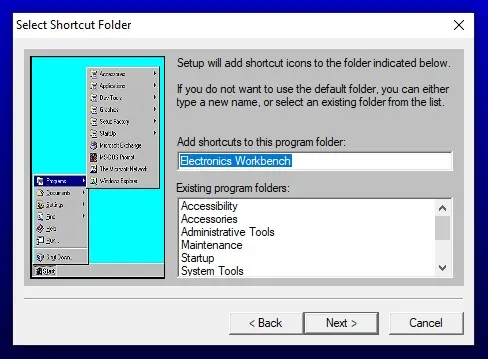
Click the ‘Finish’ button.
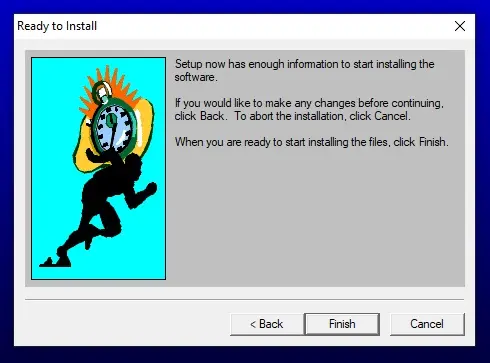
After that EWB 5.12 installation will be started. It takes a maximum of 1 to 2 minutes in Windows 7. If you’re using a higher version of Windows it installs instantly.
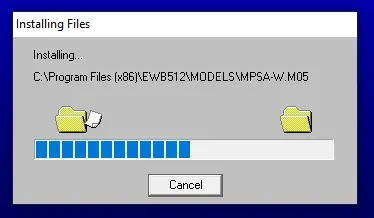
Now click on the ‘Start’ button of Windows, and search for ‘Electronics Workbench’. You will see the EWB software, just double-click on it and the software is installed successfully, and you can use it easily.
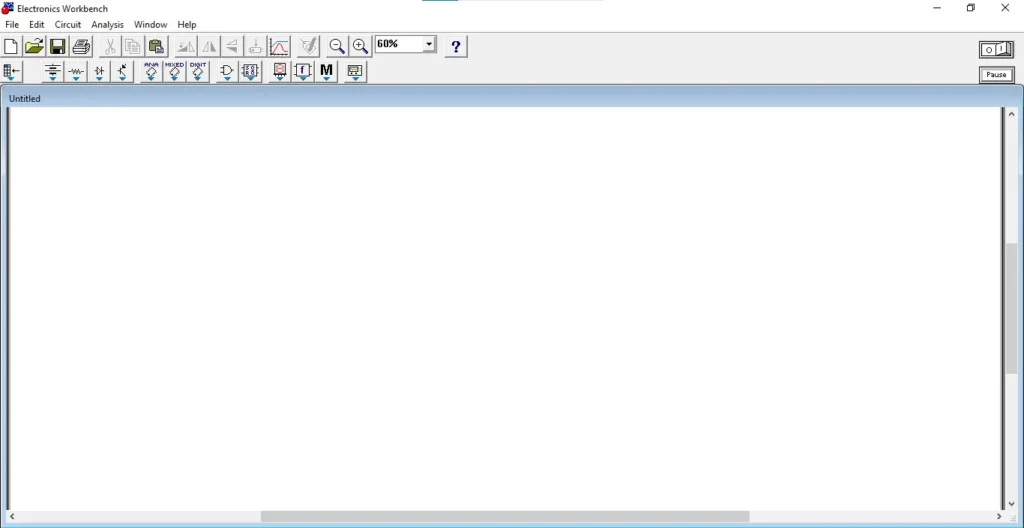
Conclusion
I hope you enjoy this easy step-by-step EWB installation guide. I just made this guide in 3 simple steps to download and install Electronic Workbench, If you face any error in this process, don’t worry we are here to help you. Just put your problem in the comment section below and we will be happy to serve you.
Next Tutorial: Electronics Workbench Interface and Tools