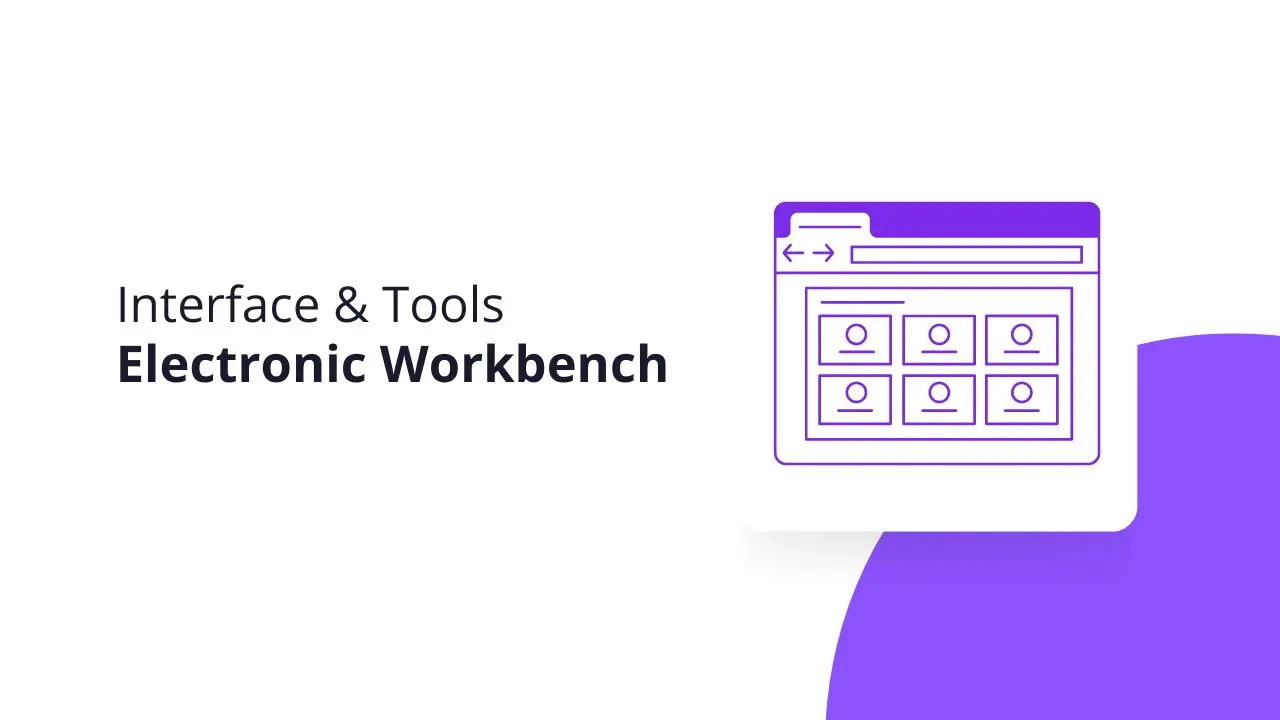Hey enthusiasts, in this guide, we will learn about the Electronic Workbench interface and tools, and also how to use these tools. So let’s get started with this guide.
Electronics Workbench Interface and Tools
First of all open the Electronics Workbench software, and you will see the following window.
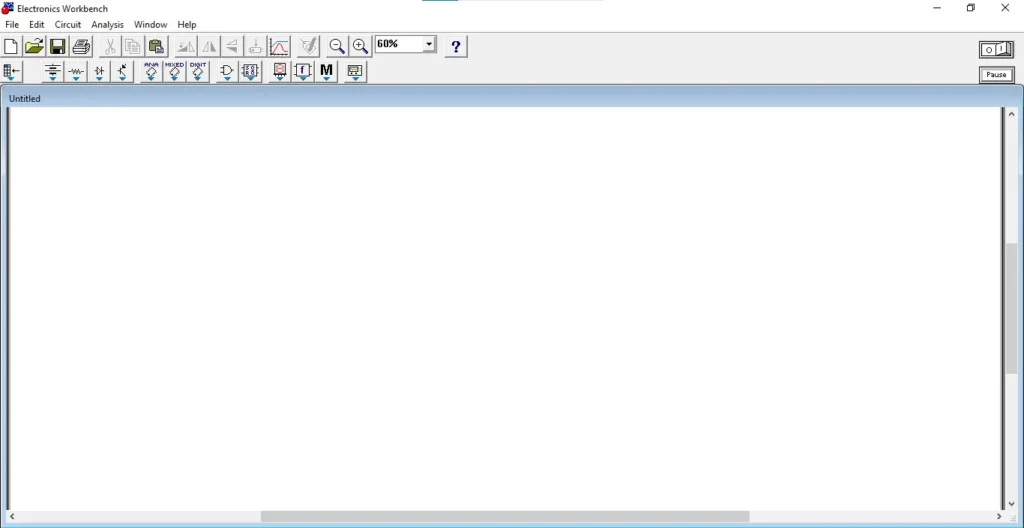
In case you don’t have an Electronics Workbench just go to this EWB Installation tutorial and download and install the EWB 5.12.
Menu Bar
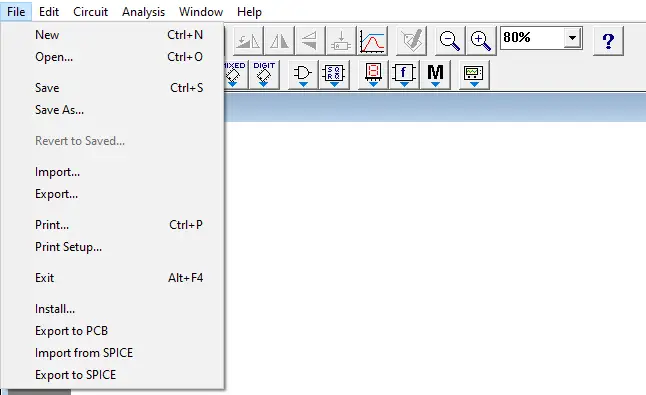
Now in the topmost of the EWB interface you will see ‘Menu Bar’, and in each menu, you will get multiple options. The menu bar consists of six menus which are:
- File
- Edit
- Circuit
- Analysis
- Window
- Help
You can explore each one of them on your own because it is similar to MS Word that you use in your daily life.
Tools Bar
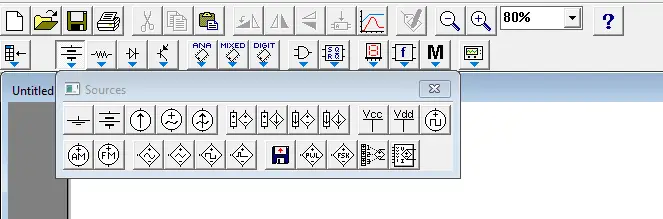
In the second level, you will get the ‘Tools Bar’ and in each toolbar, you will get more tools related to that. For example: If you click the Sources you will see multiple tools like Ground, Battery, DC current source, and so on.
Tools Bar consists of:
- Sources
- Basic
- Diodes
- Transistors
- Analog ICs
- Mixed ICs
- Digital ICs
- Logic Gates
- Digital
- Indicators
- Controls
- Miscellaneous
- Instruments
I don’t want to make this guide more detailed and put a lot of text in it. I am not explaining each one of them in a single guide so, I will make separate tutorials for each one of them.
Circuit Canvas
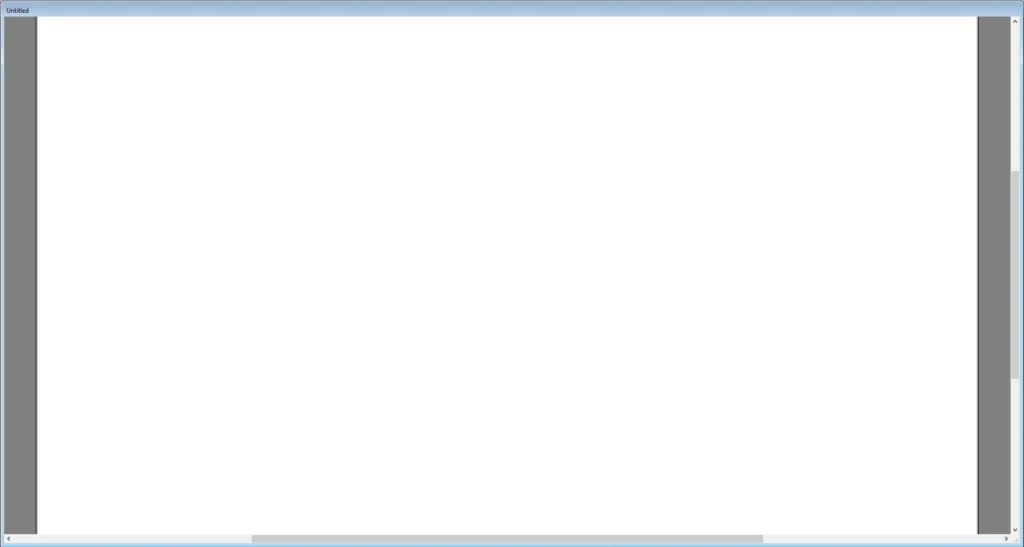
Now in the third level, you will get the Canvas, where you will make a virtual circuit using tools that we discuss in step 2.
How to put tools in the Canvas
To put tools on the circuit canvas, you need to choose the tool and drag this tool into the canvas. By pointing to the end of the circuit line like AND, or OR gates you will see the line you can attach with any other component.
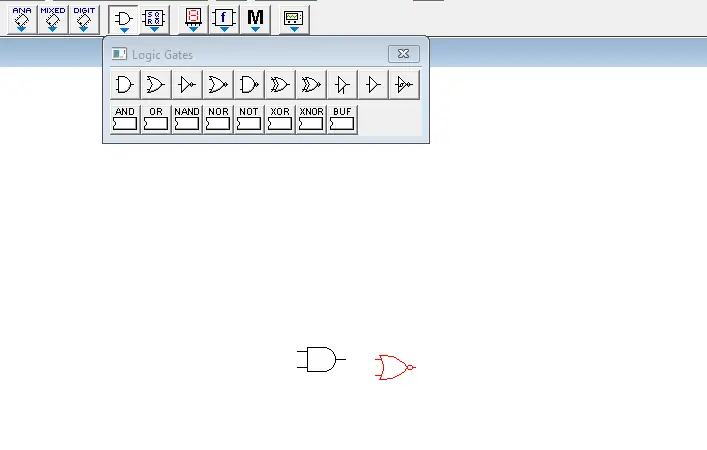
Conclusion
I hope you enjoy this EWB 5.12 interface and tool guide. If you have any questions don’t worry just put your question in the below comment section. In the next tutorial, we will learn about some Gates, for now, bye and explore Electronics Workbench!